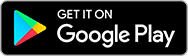What can you do with the app?
 Log in quickly and securely with Touch ID and Face ID or fingerprint on Android
Log in quickly and securely with Touch ID and Face ID or fingerprint on Android
 View the balances of your current accounts, savings accounts and mortgages
View the balances of your current accounts, savings accounts and mortgages
 Make payments securely to new and existing payees or transfer money between your accounts
Make payments securely to new and existing payees or transfer money between your accounts
 Browse and filter recent transactions
Browse and filter recent transactions
 Manage your Direct Debits
Manage your Direct Debits
 View and download your eStatements
View and download your eStatements
 Send and receive secure messages
Send and receive secure messages
 Share account details easily from the account screen
Share account details easily from the account screen
 Check new payees before you send money using the Confirmation of Payee Service
Check new payees before you send money using the Confirmation of Payee Service
 Use the search function in the menu to find what you need quickly and easily
Use the search function in the menu to find what you need quickly and easily
 Keep up to date with important information via in-app notifications
Keep up to date with important information via in-app notifications
Help & Support
You must be an existing Cumberland Internet Banking customer to use the app and have previously registered your mobile phone number with us.
To register to use the app you need to complete the following steps:
- Download the app and select 'Register' from the main menu.
- Read and accept the Terms and Conditions.
- Enter your Internet Banking Customer Number and Access Code.
- We'll then send you a security code to the mobile phone number you have registered with us. Enter the code to verify your device.
- Finally, you'll be asked to choose and confirm a 5 digit passcode to enter each time you log on. You can also enable Touch / Face ID or Fingerprint Authentication on compatible devices.
You can reset your Passcode for the Mobile Banking app from the logon screen. Simply select 'Forgotten your Passcode' and follow the instructions.
You'll need to know your Access Code which you use for Internet Banking and to setup the app. If you can't remember this, please call our Customer Care team on 01228 403 141 and they can help you.
If you lose your mobile device please call our Customer Service Team as soon as possible on 01228 403141.
To register your Cumberland Visa debit card(s) for use abroad, select Travel Notice from the menu and follow the instructions.
Please note, you can only register one trip abroad at a time. To delete an existing trip, swipe left or right.
If you have a joint account, the dates and destination you set will only apply to your card and not that of your partner, who will need to set their own travel information separately.
You can edit your payees from the payees list in the menu. Select a name and tap Edit in the pop-up (You can delete them here too). On the Edit Payee screen, you can change the name, account details and default reference. Tap the Update button to save any changes.
You can also delete a payee by swiping left on the relevant name from the payees list.
Operating Systems
To use our app, you’ll need to have a device running Android 11.0 and above, or a device running iOS 16. Please make sure you have updated to the latest operating system version available to you. Updates can be found within the settings menu on your device.
Devices
We try to ensure that our mobile app works well across many different devices, however it’s possible that you may experience issues if you are using an older or out of manufacturer support phone or tablet.